Versions Compared
Key
- This line was added.
- This line was removed.
- Formatting was changed.
You can access your RetailNext subscription organization’s RetailNext cloud interface sign-in page at https://<subscription>.cloud.retailnext.net. Your email address is the username
The name of your subscription is usually the same as your company domain; for example, if your company domain is retailer.com, then it’s likely that your RetailNext cloud address will be https://retailer.cloud.retailnext.net, unless your administrator specified otherwise.
On the sign-in page, you can choose your preferred language using the lower-left dropdown menu, or click on the lower-right link to view our privacy policy.
| Info |
|---|
To avoid disclosing our customers' names, any URL ending in cloud.retailnext.net will show a sign-in page. However, you’ll only be signed in if you use the correct subscription URL combined with valid credentials. |
Local Users
When an administrator creates your local user account, you will receive an emailed invitation to join your organization’s subscription. Click “Accept Invitation” in the invitation email to be redirected to your organization’s web-based cloud interface to set up a password for your account and sign in.
For future sign-ins, you do so with your email address and password. If you have forgotten your password, you can reset it using the “Forgot your password?” link near the bottom of the sign-in page.
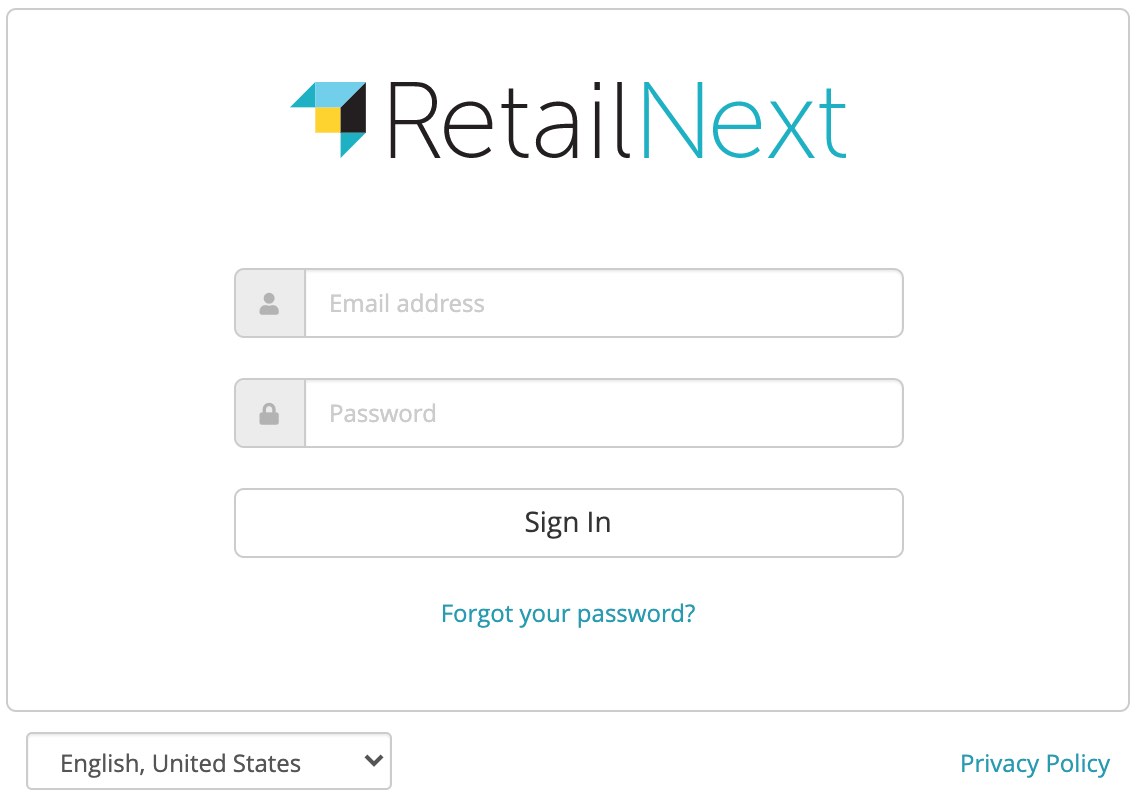 Using
Using Single Sign-On Users
If your organization has set up Single Sign-On (SSO) with RetailNext, you will instead see one button on the sign-in page without any email address or password fields. This means that your account is centrally controlled by your organization, and you can sign into RetailNext by simply clicking on the button to sign in using your organization’s credentials and ignore all the sign in instructions above.
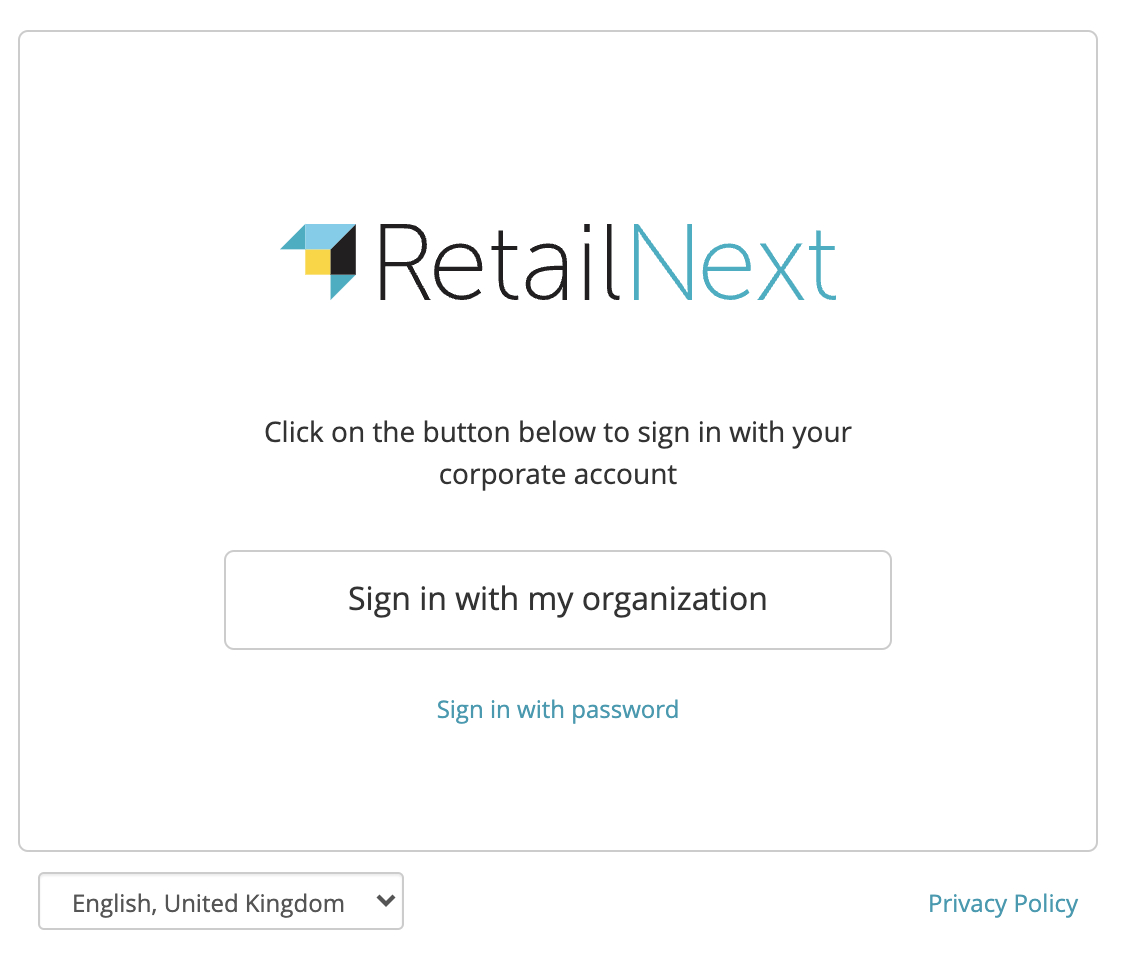 Image Removed
Image Removed.
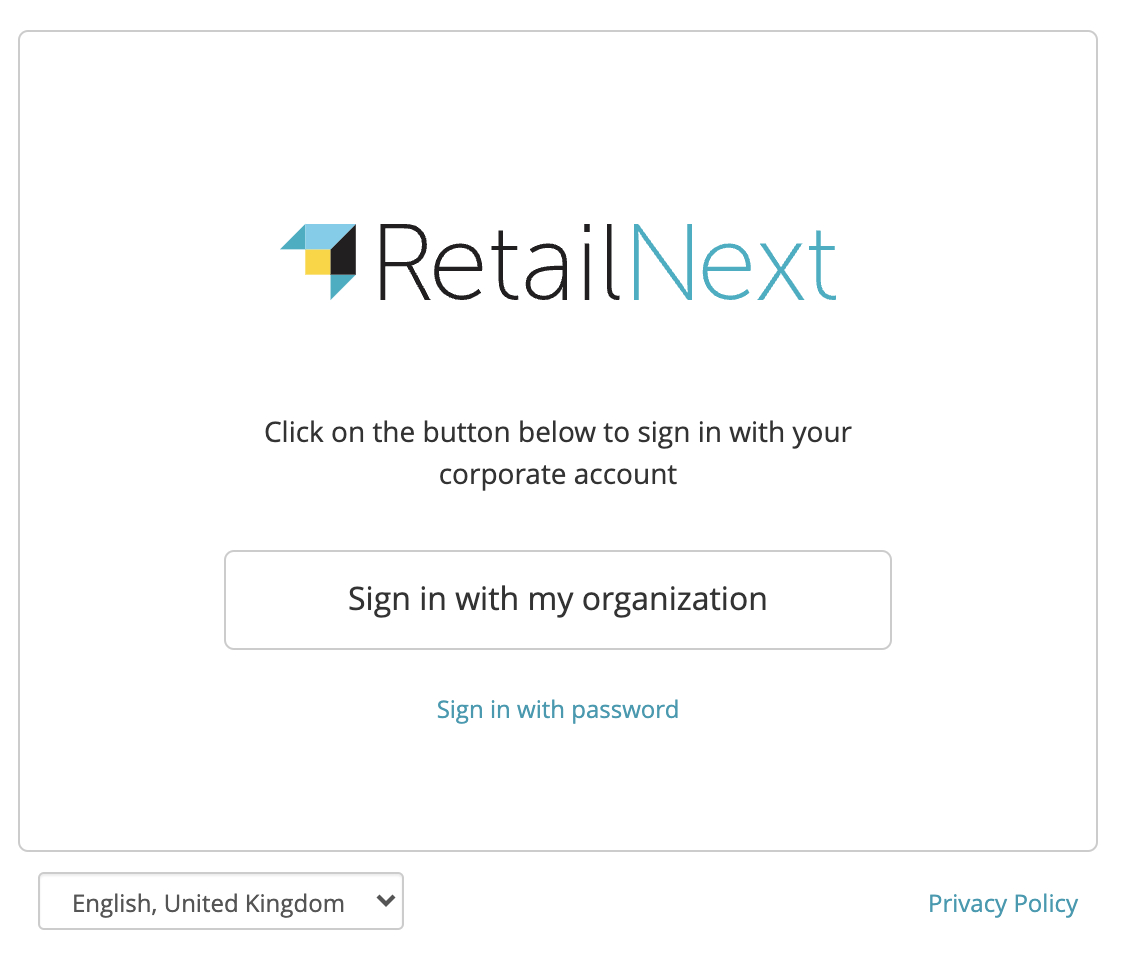 Image Added
Image AddedIf you have a local user account and would prefer to sign in that way instead, click on “Sign in with password” to toggle the page to the local user sign-in interface. You can then click “Change sign-in method” to toggle back to the SSO sign-in page.
If you encounter any difficulties with single sign-onSSO, please contact your organization’s RetailNext administrator for assistance.
On This Page
| Table of Contents | ||||||
|---|---|---|---|---|---|---|
|